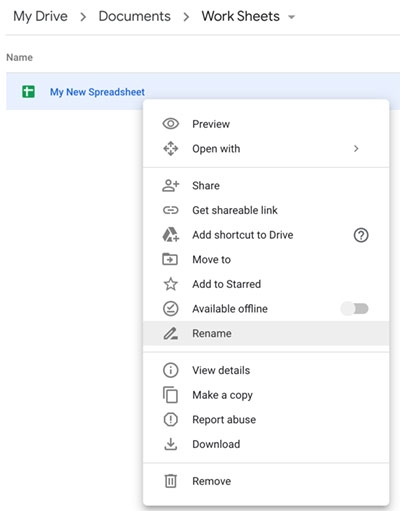Once a new spreadsheet has been created, either from the main My Drive window or the Workspace Sheets window, then it will appear in a new window with the default name of Untitled spreadsheet.
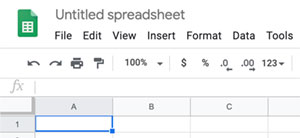
To rename the new spreadsheet to something useful simply click in the name box at the top left, delete the existing name, and type in a new name. Once done either press return or click anywhere in the spreadsheet window to leave the box and rename the spreadsheet.
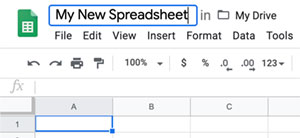
There is also a Rename option on the File menu that can be used which automatically highlights the file name ready for a new name to be typed in.
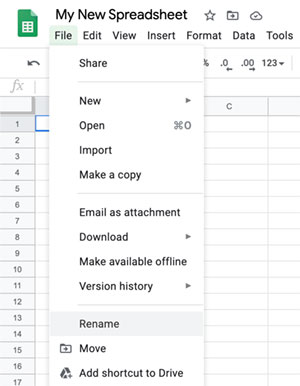
From the My Drive window right click on the spreadsheet and select Rename from the menu to open the Rename dialogue box. Change the name as required and press enter.