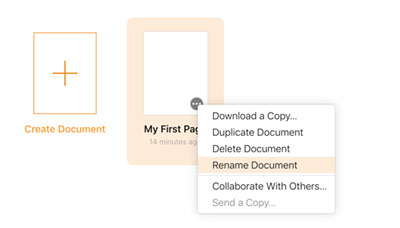The newly created Pages document will now have a default name based on the template used, such as Blank. It will automatically be saved to the folder that it was created in. The name will be shown at the very top of the page in the middle. To rename the Page to something useful click the name to highlight it, change the text and either press enter or click elsewhere in the document. The name will automatically be updated.
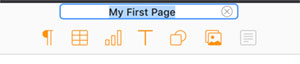
The page can also be renamed from the main Pages file management window. Hover the mouse over the page and click on the three bars within a circle that will appear to open the sub menu. Select the Rename Document option in the menu to highlight the file name. Type a new name and press enter or click anywhere else.