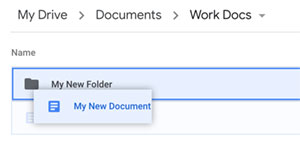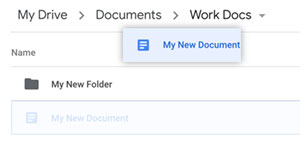Once created and renamed to something meaningful, the new document can be moved to another folder if required, either from within the document itself, or using the file management features of the My Drive window.
From within the open document window click on the Move icon at the top above the menu bar and to the right of the file name box. This will open up a file management dialogue box that allows the creation of new folders and the ability to navigate the existing folders. Once in the required folder click Move here and the document will be moved.
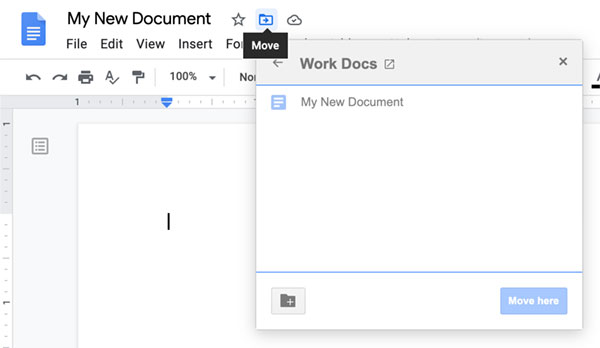
From the My Drive window the same Move here dialogue box can be opened by right clicking on a document and selecting Move to from the menu and proceeding as above.
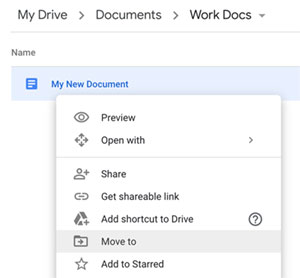
One big advantage of the My Drive window are the file management features such as the ability to drag and drop both folders and files into other folders or the folder path shown at the top. As shown below simply drag the file onto either a sub folder or the required location in the path.