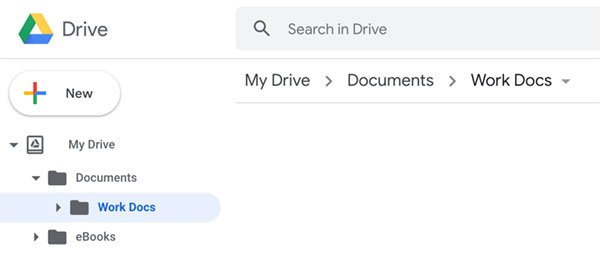Creating a new Google Document can be done from either the main drive window at Google Drive or from the Docs window at Google Drive Docs. The main Google Drive window contains all the file management features such as creating folders, and moving files between folders, while the Docs home window focuses on starting new Docs, Sheets, Slides and Forms.
Newly created documents will be stored in the default My Drive location unless you are within a folder or sub folder, in which case it will save in that location. So the first decision is the location to save the document initially by either staying at the default My Drive location or navigating to a suitable folder from the main drive window.